
POWERED BY
CODECRAFT TECHNOLOGIES
What do I need to install Video Uploader for YouTube?
To install Video Uploader for YouTube, you need a Mac computer with Mac OS X 10.11 or later and 64-bit processor.
You can visit the Mac App Store and download YouTube Uploader for Mac. It’s recommended to install the application in your “Applications” folder.
I have installed Video Uploader for YouTube, how do I start?
If you have successfully installed Video Uploader for YouTube in your Mac computer, you can start by following the steps mentioned below:
1) Open the Video Uploader for YouTube application from your Applications folder by clicking on the app icon.
2) Once the application launches, sign in to Video Uploader for YouTube application by giving your YouTube (Google) username and password. If you don’t have a YouTube (Google) account, you have to open one. You can open a Google account here.
Note: Please create at least one YouTube channel for using Video Uploader for YouTube. You can create one here.
3) Once you sign in with your valid YouTube (Google) account, the application will now ask permissions to manage your YouTube account. Please click on "Allow" to proceed.
Note: Clicking on "Allow" will give the necessary permissions to the app to manage your YouTube account. This is a standard feature of Google secured sign in mechanism. However, the developers of Video Uploader for YouTube will NOT store any of your personal information.
4) Once you sign in to the Video Uploader for YouTube application, you can now upload videos and start using the Share Extension feature.
I don’t see the Video Uploader for YouTube option in my Share Extension. How can I proceed?
If you are not seeing the Video Uploader for YouTube option in your Share Extension lists, you will need to enable the Share Extension. Go to System Preferences, and then to the Extensions section. Select 'Share Menu' from the list on the left, and you should then see a Video
Uploader for YouTube item appear in the right hand column. Click the checkbox next to Video Uploader for YouTube to enable the extension.
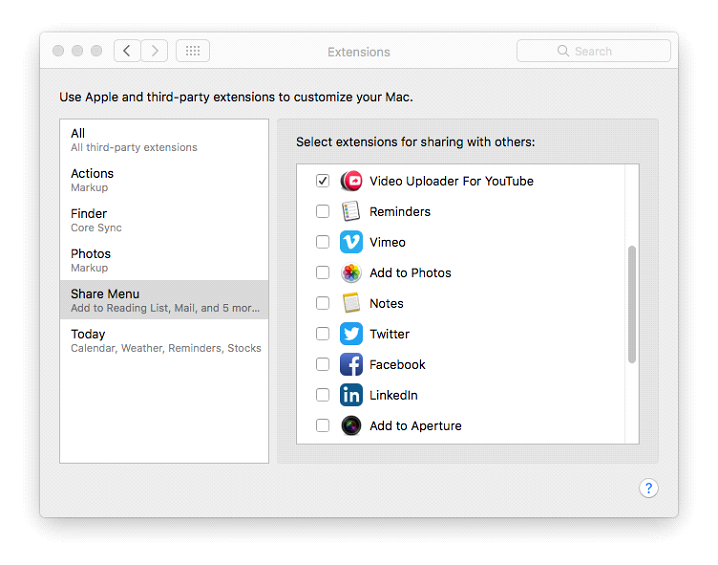
Alternatively, you can also enable the Share Extension by CTRL+Click on a video file you intend to upload, then select Share and then by clicking on More.
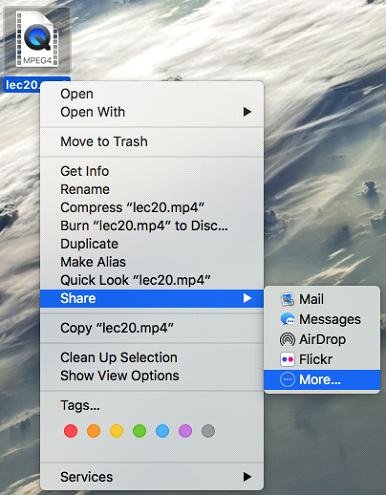
Incase you have done the step above and still not getting the Video Uploader for YouTube option in your Share Extension lists, it can be that you are trying to batch upload more than 30 videos at once from the Share Extension.
What is the Apply to all Videos checkbox that appear in Video Uploader for YouTube when I am uploading videos?
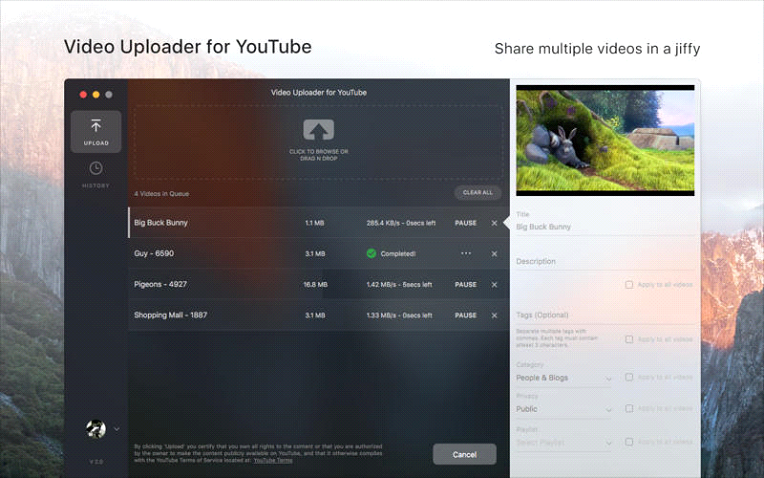
When you are uploading multiple videos in Video Uploader for YouTube, you get the option to define Title, Description, Tags, Category and Playlist for those videos. You can check the Apply to all Videos checkbox to define these properties for all the videos you are uploading at once instead of defining them individually for each of the videos you are uploading.
What are the video formats supported by Video Uploader for YouTube?
Video Uploader for Youtube supports the video formats supported by YouTube. You can read more about the YouTube Video guidelines here.
What are custom thumbnails?
Video Uploader for YouTube gives you an option to upload custom images that you want to appear as thumbnails for your video. You can read about the supported formats of images and the best practices for thumbnails here.
To upload thumbnails from Video Uploader for YouTube, you need to verify your YouTube account first.
Can I upload any video in Video Uploader for YouTube?
Yes, you can upload any video in Video Uploader for YouTube so far it adheres to YouTube Video guidelines, YouTube’s Terms of Service, and YouTube’s Policies.
© 2017 CodeCraft Technologies Pvt. Ltd.. All Rights Reserved.
